First login to your phone by this method –
- close the Netflix app Completely.
- Then turn airplane mode on.
- Go to the Netflix app again.
- Turn off airplane mode.
This is how you can log in to your phone and bypass the Household issue.
- NOW LETS SEE HOW YOU CAN LOGIN TO YOUR TV USING YOUR PHONE –
Netflix says ‘Your TV isn’t part of the Netflix Household for this account’
Your TV isn’t part of the Netflix Household for this account.
Verify that your TV is part of your Netflix Household
-
When prompted on your TV, select Update Netflix Household.
-
Select Troubleshoot This TV.
-
Open the camera on your mobile device and point it at the TV screen to scan the QR code, then tap Next.
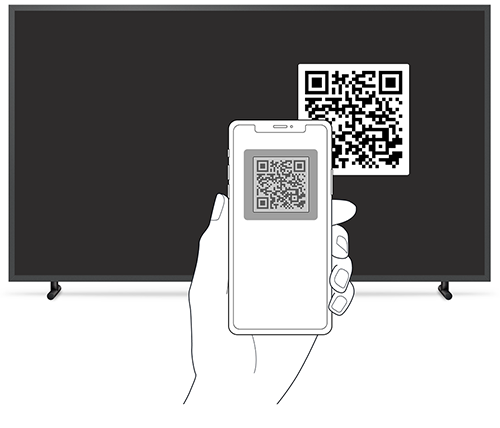
-
Make sure your mobile device is connected to your home Wi-Fi. Tap Next.
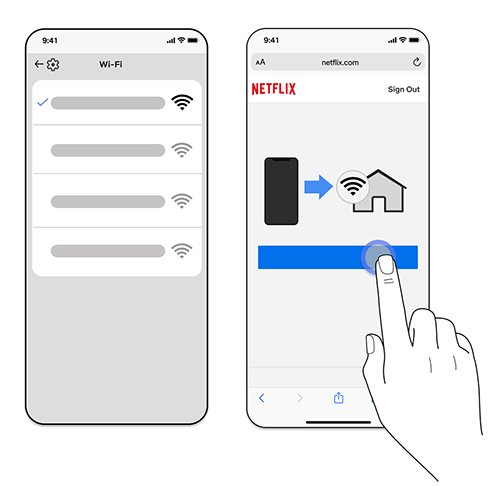
-
Tap Get Code to generate a new QR code on your TV.
-
Open the camera on your mobile device and point it at the TV screen to scan the QR code. (You may need to allow Netflix to access the camera on your mobile device.)
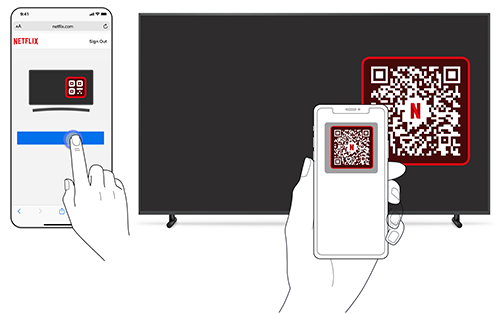
-
Once verified, select Start Watching to continue watching Netflix.
-
If unsuccessful, make sure your mobile device is connected to the same internet as your TV and try again.

-


